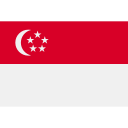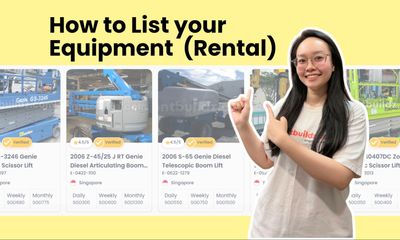Trusted platform, secured by
Welcome to Your Antbuildz Web Store Setup Guide!
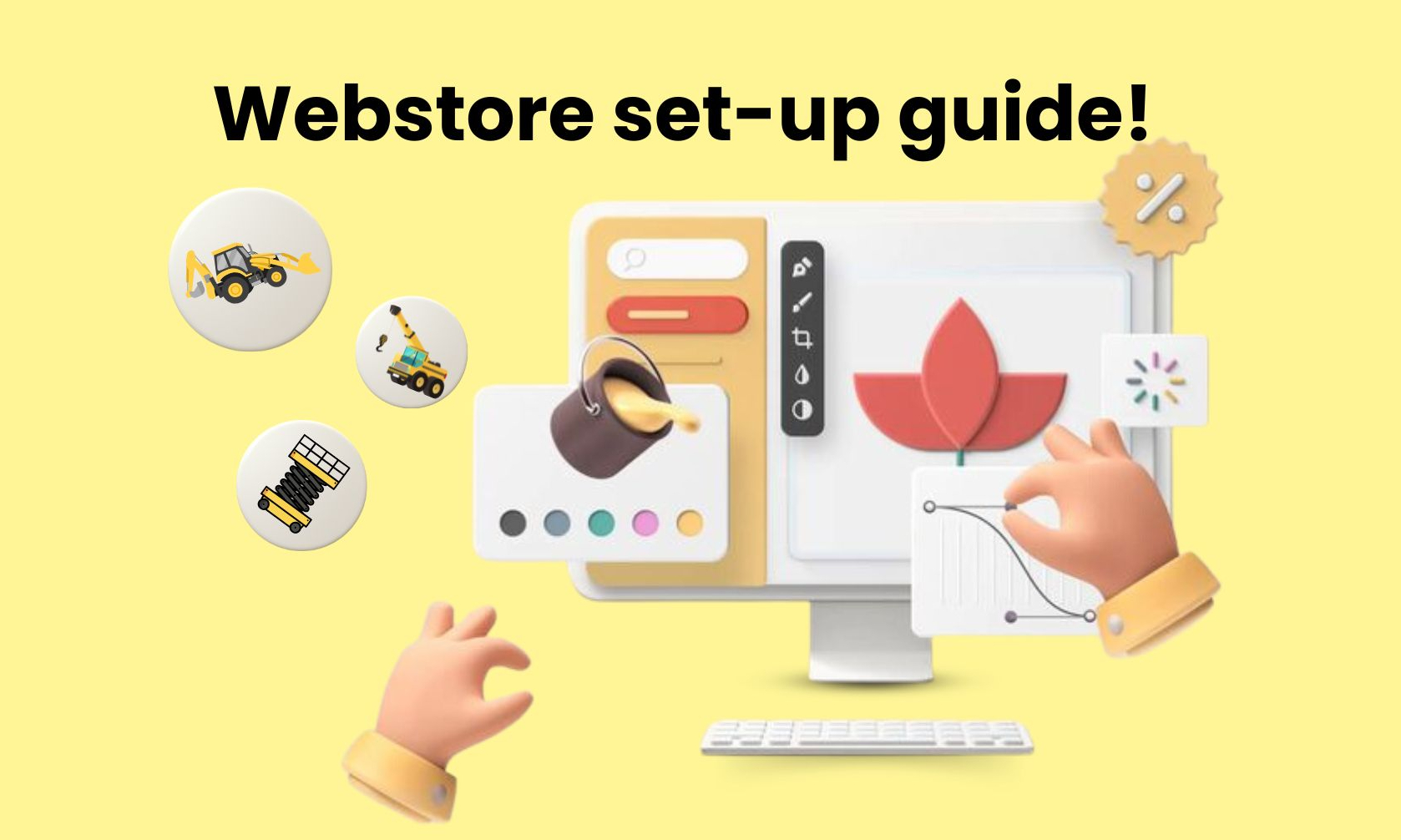
The Antbuildz Webstore is more than just a platform to showcase your equipment, products, and services. It’s designed to deliver an exceptional user experience and is packed with features to help you engage with customers more effectively than ever. Whether you're focusing on rentals, sales, or both, your Antbuildz Webstore is the ultimate tool to elevate your business and streamline operations.
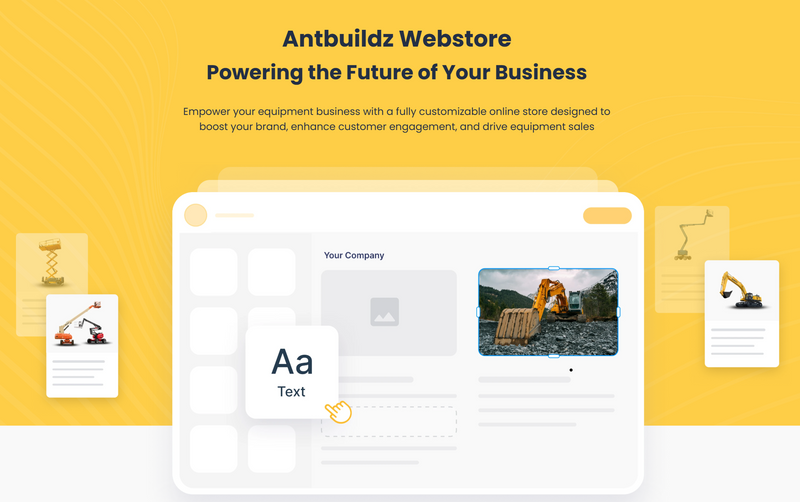
Follow this step-by-step guide to get started and unlock the full potential of your webstore!
1. General Webstore Settings
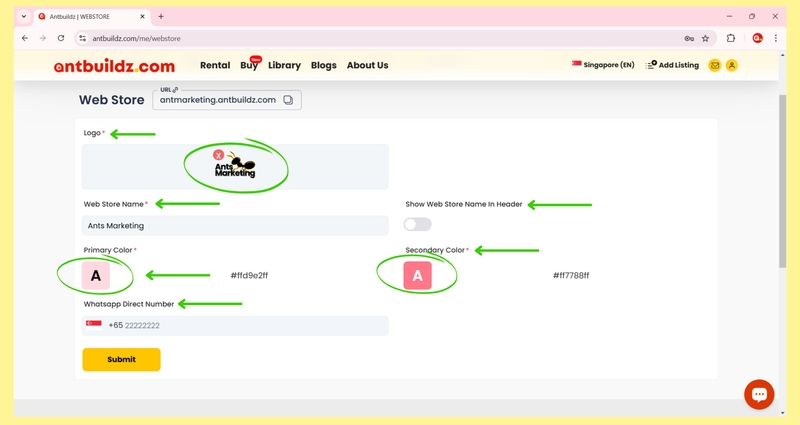
Start with the basics to give your webstore a unique identity:
a. Add Your Logo
Upload your company logo in PNG format with a transparent background for optimal web store display. Crop all sides to minimize margins and maximize logo size. Ensure the highest pixel quality.
b. Set Your Webstore Name
Set your webstore name—it doesn’t have to be your company name. If you plan to actively promote your web store as a brand, consider using your brand name instead, depending on your marketing strategy. You can also choose whether to display the name on your site by toggling the on/off option.
c. Select Your Color Identity
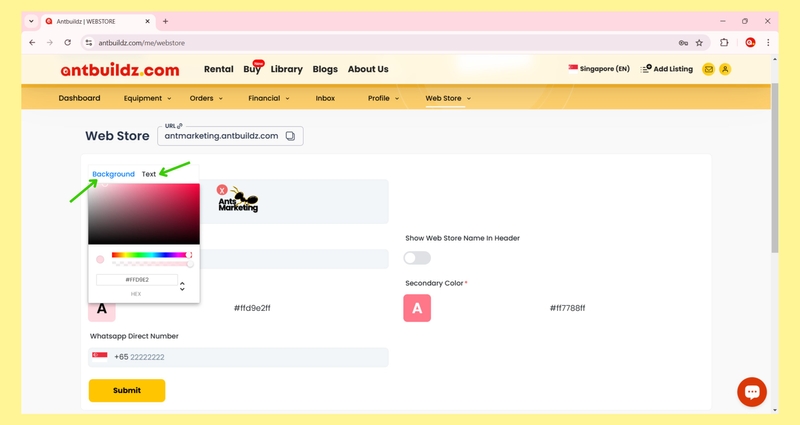
Every company has its unique brand identity, including a distinct color palette. Personalize your webstore by selecting background and text colors from the primary and secondary color settings. Don’t worry if you don’t get it right the first time—test different color patterns to find the perfect match for your brand and company!
d. Integrate Communication Channels
The Web Store helps you attract your target audience and enhance engagement with Antbuildz's user-friendly interface. Plus, we provide social communication integration, like WhatsApp, directly within each listing. This makes it easy to connect your communication channels and interact instantly with visitors to your Web Store.
2. Customize Your Webstore
Depending on your subscription, you can customize either a rental store, a sales store, or both.
a. Main Slider Banner
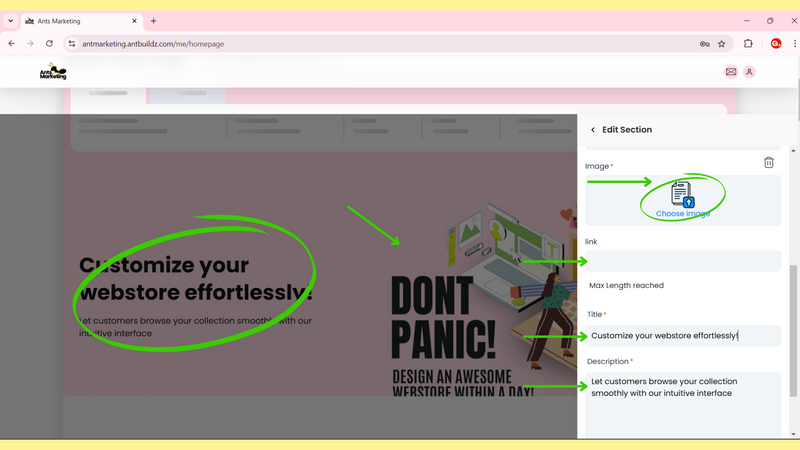
Design your main slider banner with multiple images.
Add clickable URLs to direct visitors to specific pages on your webstore or external sites.
b. Equipment Listings
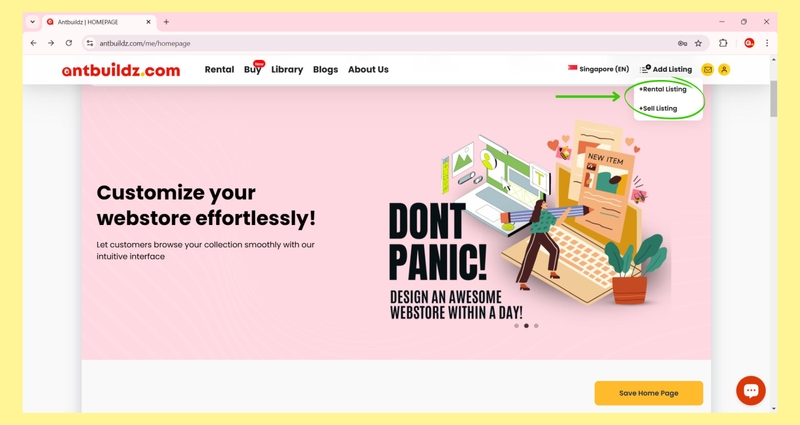
Once your equipment is listed, it will automatically sync between the Antbuildz marketplace and your webstore. Equipment listings are pre-designed for optimal user experience and SEO friendliness.
Read also: Step-by-Step Guide: How to List Your Rental Equipment on Antbuildz.com
Read also: How to List Your Equipment or Spare Parts for Sale on Antbuildz.com
c. Add and Customize Sections
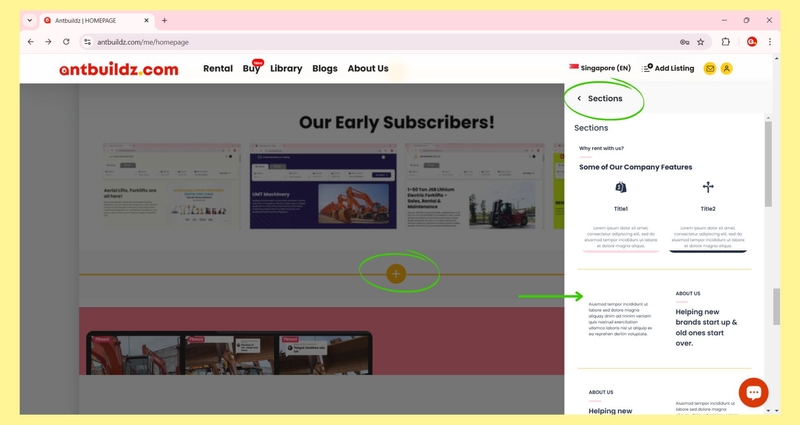
Add unlimited custom sections to your webstore to meet your specific needs.
Easily edit text by typing directly into the text boxes. Click Submit Changes when you're done.
Pro Tip: Prepare your text in advance. Use AI tools like ChatGPT or Gemini to enhance your writing and optimize it for SEO.
d. Update or Replace Images
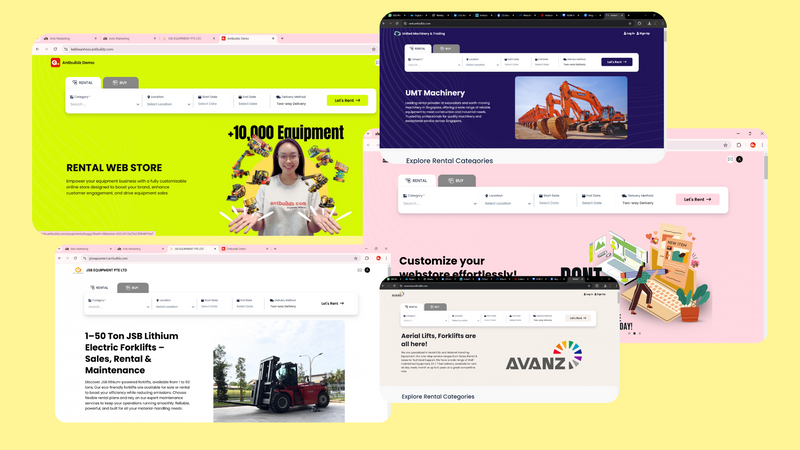
Replace images easily to align with your branding.
Pro Tip: Create stunning visuals using free design tools like Canva or Photoshop to enhance your webstore’s appeal.
3. Final Touches: Customize Your Footer
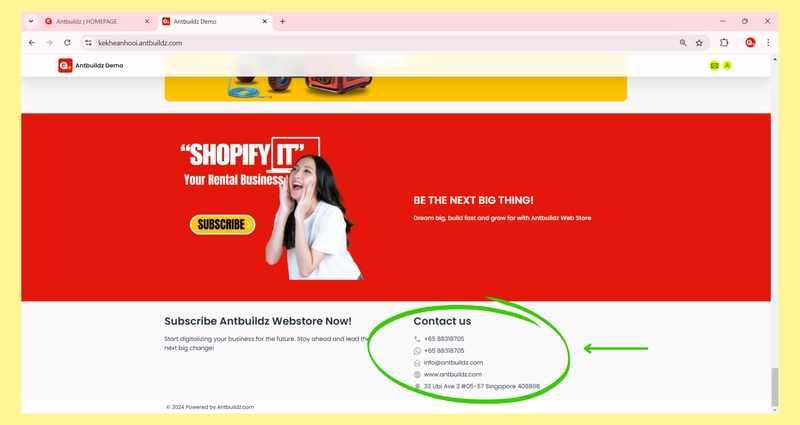
Ensure your footer reflects accurate company information and contact details. This helps users reach out to you for support or inquiries.
By following these steps, you’ll have a fully functional, professional webstore that’s ready to engage customers and grow your business.
Now, get ready to fully utilize your Antbuildz Webstore and take your business to the next level!
Subscribe to Antbuildz Web Store Now!
Any questions? Refer to Antbuildz Web Store FAQs here.
Any Questions?
WhatsApp or Call Us for a FREE consultation on the most suitable equipment for your site. We’re more than happy to assist!
Related Articles
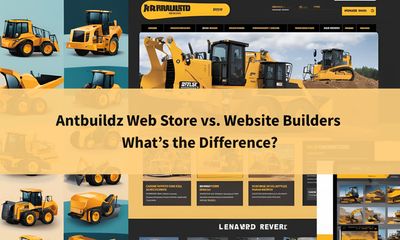
Antbuildz Webstore vs. Website Builders: What’s the Differences?
When businesses look to establish their online presence, they often turn to webs ...
Learn more
28 Feb , 2025
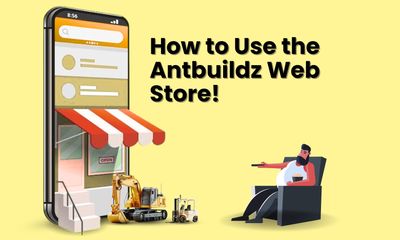
How to Use the Antbuildz Web Store to Grow Your Business
The Antbuildz Web Store is designed to be a powerful tool for businesses in the ...
Learn more
28 Feb , 2025

Boom Lift Rental Rates in Malaysia: How Much Does It Cost?
Malaysia's booming industries and construction sites require frequent work at he ...
Learn more
28 Feb , 2025

The Evolution of Price Sourcing: From Hand Shakes to Clicks.
In the realm of commerce, the process of price sourcing has undergone a fascinat ...
Learn more
28 Feb , 2025


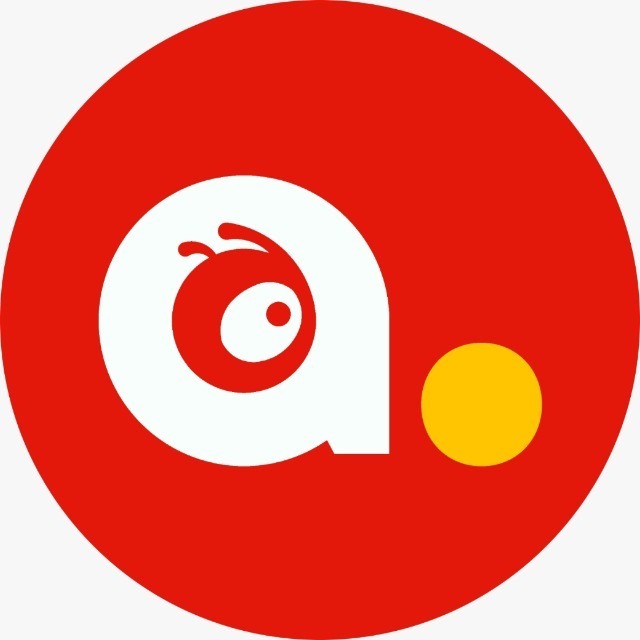
.png)
)